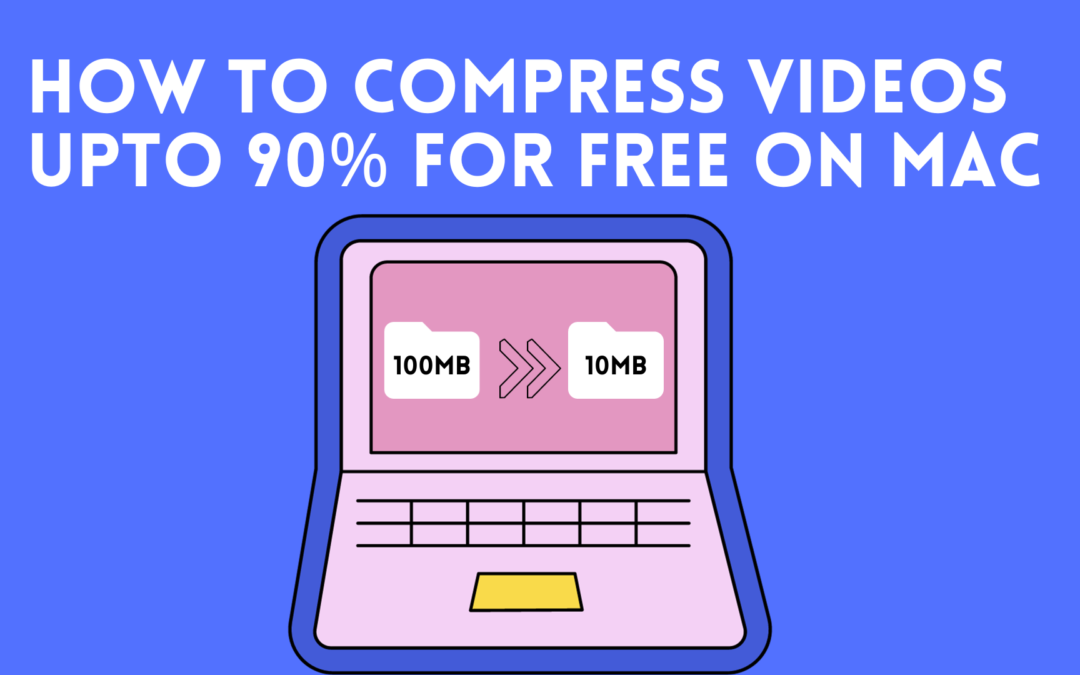In this world where Digital experience is taking over. The amount of Video, Photo, Audio, and documents is increasing day by day. While these are increasing the storage is still the same. It is no surprise that Video files take up more space on average than photos, videos, and documents in MAC. If the video is of High resolution then storing and sharing the video becomes a significant problem especially if you are using a Mac.
A simple 10-minute recording in MAC can easily take up more than 1 GB of storage, making it very difficult to share, upload, and save storage. So what can we do about it?
The answer is Video compression. So let’s go through some options to save your MAC storage.
1) Compress using pre-installed Mac Apps:
MacOS comes with some pre-installed apps and 2 of them are iMovie and QuickTime. If you don’t have them then you can install them from the store.
Compress video on Mac using iMovie –
1) Launch iMovie
2) Click on File in the Menu bar and select Import Media.
3) After selecting your Video go to File > Share> File
4) Use the dropdown menus to choose your quality, resolution, and compress speed.
5) Save your Video
Compress video on Mac using Quicktime Player –
1) Launch the Quicktime player
2) From the Menu bar Open your video using File> Open File
3) Go to File > Export As
4) Select your desired setting and hit save.
2) Compress using free third-party apps:
Quicktime Player and iMovie give you fewer options over compression. If you want more options and more control over your videos then you can use free tools to compress your videos on Mac.
One such tool is HandBrake. It is free and a popular open-source video transcoder for Mac. It gives you options to choose the frame rate, filters, and Subtitles and will allow you to convert videos to a wide range of different formats.
To compress a video using HandBrake follow these –
1. Download and install Handbrake(It is free).
2. Open Handbrake
3. Click on the Open Source icon in the top left corner and choose your video file.
4. Make your adjustments and save your video
5. After that click the start button
There are also other free online tools you can use to compress your Mac videos which include:
– Clideo
– Movavi