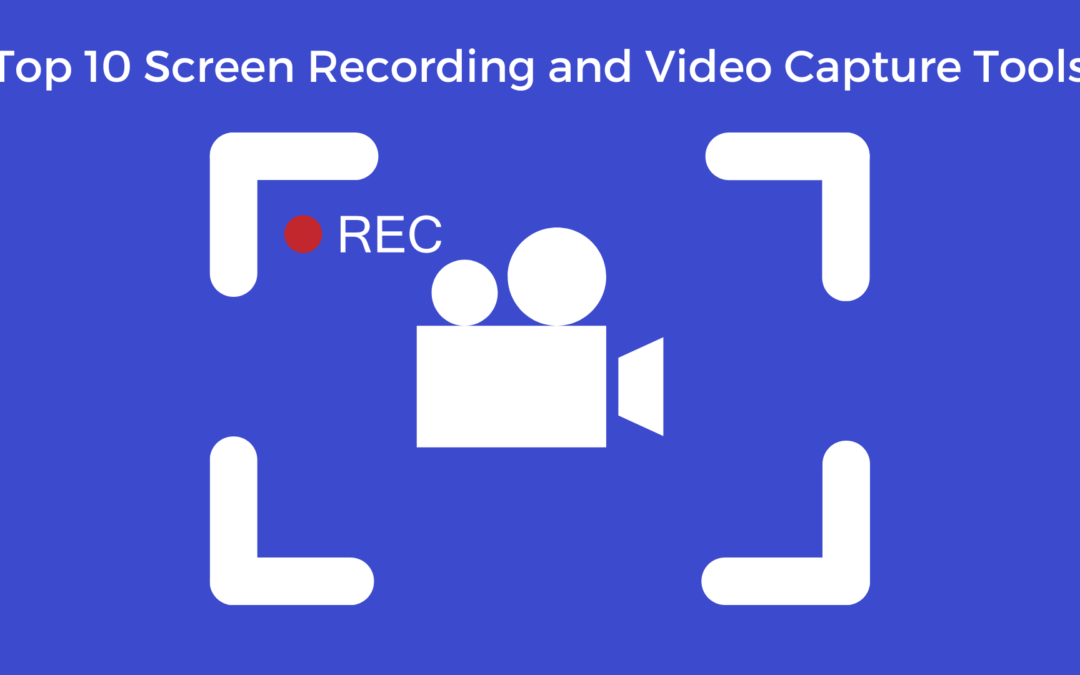In 2023, we can expect to see over 3.5 billion internet users of any age watch streaming or downloaded videos on their computer devices at least once a month.
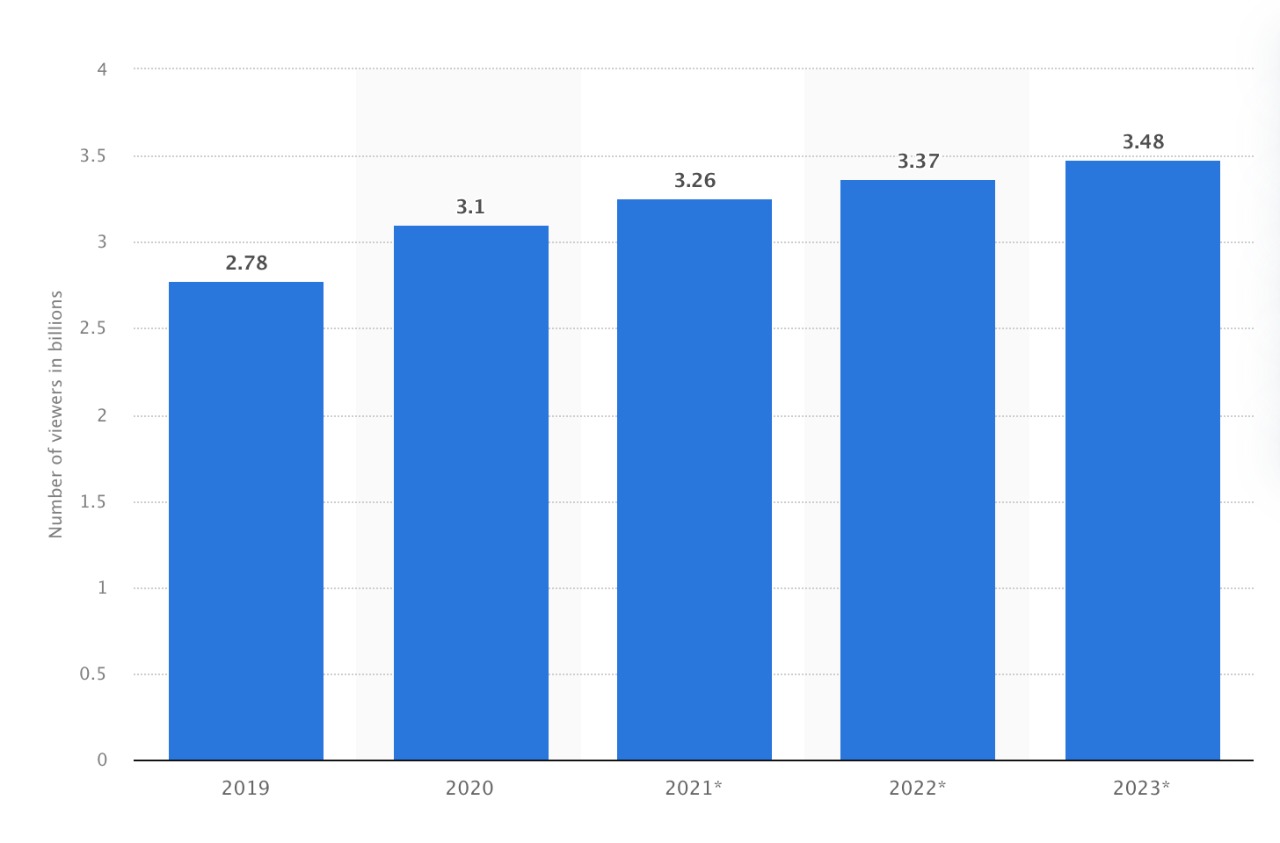
Videos are no doubt the most engaging type of content on the web. A good way of creating video content is by using screen recording. But it is not an easy task when you don’t know various software screen recording and video capture tools.
You either go for complicated software tools or look for professionals to carry out the process that is something unaffordable for most of us.
Luckily, the increase in the availability of user-friendly tools has significantly developed over the years. People with minimal technical skills can even create professional-looking videos with minimal effort.
The requirement for screen recording or video capturing has so many use cases. It became a need of the hour for the businesses to engage their prospects, educate their leads, demo their clients and also for students, teachers, managers, and anyone who wanted to share their knowledge or make something easier to do for others.
Quality matters a lot if you want the precise way to capture a screen or a specific portion of it.
There is an increasing need to record meetings, product demos, operational processes, instructional videos, etc. Also, going for the premium tools or testing for the free tools is not easy, especially for beginners. No worries, we have tested some awesome screen recording and video capture tools for you here.
Before going for the lists, let’s know some basics about the screen recording and video capture tools.
What Is Screen Recording or Video Capturing Software?
As the name suggests, screen recording can record the complete or specific portion of your computer or mobile screen.
The screen recording includes everything from cursor movement clicks to typing a URL into your browser to assist people in understanding how to carry out a certain process.
Every tool has its way of working. For instance-
-
Some screen recording tools can’t save the recorded footage for various formats, or some export it to well-known video platforms like Youtube directly.
-
In some tools, audio narration or annotation is available, and in some tools, it’s not.
-
Some tools lines with an HD screen recording
-
Some tools have all the features needed for screen recording.
What Makes A Great Screen Recording and Video Capture Tools?
The primary thing to consider is it must be user-friendly, and a non-technical person can also use it conveniently.
It should perform basic functions such as high-quality video and audio recording. Features-rich to perform complicated tasks very well.
What are the Benefits of Using Screen Recording and Video Capturing tools?
Video capturing or screen recording’s primary benefits are it’s used for education, entertainment, and evidence.
Apart from that, there are many more use cases. Let’s focus on some here-
-
Record product demos and it with the team for training.
-
Product demos can also be used to share with clients.
-
Creating ‘how-to’ videos.
-
For asynchronous meetings.
-
Saves video calls and conferences.
-
Recording bugs and problems for reporting.
-
A recording of video games and other apps.
How to Choose the Right Screen Recording or Video Capturing Tools?
Here are some things to keep in mind before going for a free or paid screen recording and video capture tools. It must have-
-
User-friendly interface.
-
Screen recording options.
-
Ability to record full or portion of the screen.
-
System and microphone audio recording.
-
Capability to add a webcam feed over the screen capture.
-
Editing functions.
-
Sharing and exporting features.
-
Pricing.
-
Reviews.
-
Customer support.
Top 10 Screen Capture and Video Recording tools in 2023
-
- Loom.com
- Vidyard.com
- Mmhmm.app
- Getcloudapp.com
- Prezi.com
- Vmaker.com
- Scribehow.com
- Droplr.com
- Rewatch.com
- Descript.com
Loom works best when you want to quickly record and share a video link. It provides complete flexibility to the user while recording; you can record just screen, screen with webcam, or just webcam. After completion, your video will be uploaded to Loom. You have the option to perform basic editing in the browser if needed, or you can copy the link to share it. All you can do in some minutes. Thus it’s considered the best screen recorder for PC.
Key Features:
- Screen recording & cam bubble
- Instant editing
- Unlimited transcriptions
- Privacy controls
- Viewer insights
- Custom branding
- Engagement insights
- Embed links in the video
- Password-protected videos
- Chrome extension
The free version of the Loom can allow you to save up to 25 videos of five minutes each. Or else you can even save those videos somewhere if you are close to 25 videos. It works best when you want to share it with collaborators, arch-enemy, or teammates.
It works well for PCs for android mobiles; it asks for a Google login instead of using the built-in Android support for Google accounts. For iPhone and loads, it can’t combine video with screencasting
Most users find Loom can help them in completing their work smoothly.
Pricing:
Free/month: Free up to 25 video office minutes.
$8/month: For a Business plan with unlimited uploads.
Available for: Windows, Android, iPhone/iPad.
Integrations: Slack, Jira, Github, Gmail, Upwork, FIGJAM, Notion, Intercom, Zendesk, Dropbox, GitLab, Salesforce.
The Vidyard is to capture your screen, share video, and monitor who’s watching it.
It’s available for free, thus making it easy to communicate better with video.
You can record and share videos for customer presentations, team updates, employee onboarding, and more in a few clicks.
Vidyard’s free features allow its users to-
- Quick, simple screen capture and video recording.
- Record high-quality videos
- Send video emails directly from Gmail or share on social media.
- Draw on-screen while recording or append speaking notes.
- Include videos on your website or directly upload it to YouTube.
- Edit your videos and append animated GIF thumbnails.
- Keep an eye on who’s watching your videos and their duration.
To start using it, install the chrome extension and create or use an existing Google account.
Record your screen or webcam via the web browser on your PC.
Share videos with teammates, prospects, customers, and others and monitor who’s watching.
It works best for sales, marketing, finance, product, design, real estate, and other purposes. It records high-quality videos to communicate effectively.
Pricing:
Free/month- For individuals to record, upload, and share videos in just a few clicks.
$19/ month- For individuals to communicate better with teammates and customers.
$300/month- Add video to your organization’s sales and marketing strategies.
$1250/month- Assist your teams in gaining more leads, pipeline, and revenue with videos.
Available for: Desktop, Android, and iPhone.
Integrations: 366 degrees, Allbound, Alyce, Apollo.io, AUTOKLOSE, Cloudwords, Cognism, Dropbox, Excel, Facebook, FrontSpin, Gmail, GONG, Google Analytics, Google Drive, Google Sheets, Groove, Hootsuite, HubSpot, HubSpot Sales Hub, Inside sales.com, Kapost, KIITE, Koncert, LinkedIn, Marketo, Mixmax, Eloqua, Outlook, Outplay, Outreach, Pathfactory, Proposify, Salesforce community cloud, Salesforce high-velocity sales, Salesforce pardot, Salesforce sales cloud, Salesforce service cloud, Salesloft, Slack, THETALAKE, Turtle, Twitter, Uberflip, WordPress, Youtube, Zapier, Zendesk, and Zoom.
Mmhmm provides complete control over your background and effects irrespective of the video chat platform you’re using rather than a simple single-coloured screen. If you spend most of your time interacting over video calls, it works best for you.
Mmhmm also allows users to resize versions of themselves over videos, slides, and photos and share a live feed of all that into video calls.
Using the co-pilot feature, you can work together on presentations or hand-off controls while speaking. The app is not completely dedicated to business purposes; there are some fun effects like Jedi hologram filters and a big hand mode for non-business calls too.
Pricing:
Free/month- Five recordings published per month.
$12/month: The premium plan offers customizable backgrounds and fun tools like pointers and filters.
$18/month/active user: It offers the basic functionality of presenting, configuring, and working together on presentations. You can use premium tools for seven days free.
Available for: Mac, Windows
Integrations: Zoom, Webex, Google Meet, Microsoft Teams
Cloud app works well to capture and embed screen recordings, annotated screenshots, GIFs, and screenshots.
It can be shared instantly with a link copied to your clipboard. It’s the quick and easiest way to share screen recordings with others and enhance productivity. Working together with a team both remotely and in the office is easier. Users can view and append to shared collections of saved screen recordings, screenshots, and more with a team. SOC2 integration, password option protection, expiry dates to shared links, CTA buttons, screen records with or without a webcam, and more.
Pricing:
Free: To use software recording software.
Premium: $9.95 per month, or many other screen recording software choices.
Available for: Mac, Windows, and iOS.
Integrations: Zendesk, Jira Lite Integration, Trello, Zapier, Sketch, Adobe XD, Google Sheets Lite Integration, Google Doc Lite Integration, GitHub, Google Slides Lite Integration, WordPress, Slack, Pivotal Tracker, Asana, Quip, Microsoft Office, GitLab, FreshDesk, Zoho Desk, Zoho CRM, Help Scout, LiveAgent, Basecamp, Mattermost, Intercom, Zoho Notebook, FreshService, Zoho Writer, Drift, Workfront, and Medium.
Using Prezi video, you can show yourself and your content together on screen in live video conferences and recording videos. You can deliver dynamic and engaging virtual presentations.
It starts from a Powerpoint presentation and interacts with your content as if you are presenting in person.
You can seamlessly create and append your custom images, charts, infographics, and more with Prezi Design.
Pricing: Individual version at $5/$13/$20 per month; business team version starting at $2,400
Available for: Mac and Windows.
Integrations: Google Drive, Slack, Zoom Meetings, Canva, Salesforce sales cloud, Google Meet, One Drive, Microsoft Teams, Webex, Google Classroom, Miro, 360 Learning, Teachlr Organizations, Workhub, Schoolbox, Hornbill, Screenshot-O- Matic, Nuclino, Clearlogin, NovoEd, and Wisembly.
It helps companies record, edit, distribute, and analyze videos in a single window. It empowers teams to schedule video recordings and remove them if they are of no use.
It includes features like- file sharing, video editing, audio capture, YouTube uploading, screen capture, and work together.
It allows instructors to append audio recordings to courseware, record, edit, highlight mouse clicks, and share recorded videos with instructors, students, and parents.
It empowers users to personalize video recordings utilizing webcam filters and custom backgrounds.
Vmaker helps managers add or remove employees from the workplace and instantly access all recorded videos in their workspace once the recording is created.
Teams can create folders and arrange recordings by different categories. It also assists businesses monitor and examining video performance by verifying the number of views on specific recordings.
Pricing:
For Individual User- $0/month or free for users who want to try their hands at the video, webcam, or screen recording.
Premium: $10/month
Available for: Windows and iOS devices.
Integrations: Gmail, Github, Gitlab, and Jira
It’s also referred to as Scribehow, a cloud-based tool from the US that enables you to create tutorials in minutes.
The tool is so simple that non-technical persons can use it, saving time and effort from practice.
You need to fill out a file when creating your first guide. , you’re ready to start adding images, content, an audio file, a video file, or any other file.
Someone will always assist you if you want to know how to use a particular feature.
Pricing:
Basic Plan: Free, includes individual projects only
Pro Plan: $29/month per user, includes branded guides
Enterprise Plan: Custom quotation with knowledge base integration
Available for: Cloud, SaaS, Web-based, Mobile- Android, iPhone, iPad.
Integrations: NA
Droplr is a remote work together and interaction tool allowing remote share files and immediate files. Screens and swap screenshots with teammates and clients.
Its users can arrange and save their files in the cloud and use its integrations to make the flow of details easily.
Its main features include screen recordings, previews, meta-tagging, annotations, GIFs and more.
It enables users to save their files in the cloud and automatically creates a file-sharing link to pass them on.
The created link can be pasted into any communication tool and assists with large files.
Users can get browser previews for any video, audio, image, document, link and more.
Screenshots are hotkey-activated, helping users simply drag the cursor to choose any part of the screen, with assistance for high-DPI screens.
Users can handle and meta-tag their field within the door dashboard and create category boards to keep organised.
Users can also capture relations or record screens as GIFs to use on a blog or drag and drop directly into the chat.
Pricing:
Free: $0/month, an individual user
Personal Use: $5.99/month, an individual user
Pro: Starting at $8.29/month for five users
Enterprise: Contact Droplr for detailed pricing information
Available for: Web
Integrations: Google Docs, Slack, Trello, Gmail, Jira, Microsoft Team’s, Confluence, Sketch, and Intercom.
Rewatch is the collaborative video hub that helps teams stay connected. With Rewatch, you can securely share, organise, and search your meeting recordings and company videos.
From all-hands meetings to project updates, Rewatch puts the information your team needs at their fingertips. Stay aligned, collaborate faster, and move work forward with Rewatch.
Pricing:
Personal- Starts from $6/month
Business- Starts from $12/month
Available for: Mac, Windows
Integrations: Slack, Dropbox Business, Zoom Meetings, Google Meet, and Okta.
Descript is a one-stop solution editor that is as simple as a word doc. Users can upload media or record directly in Descript to quickly transcribe files into text and then tweak the text to edit their media clips instantly.
Transcriptions are quick and accurate and show up with automatic speaker detection. You can edit filler words and silence gaps with a single click.
Using Descript, you can record your screen and webcam, edit out mistakes in seconds, and instantly publish to a link for sharing.
Access pro editing features such as live collaboration, multi-track editing, auto-captioning and much more.
Pricing:
Free up to 3 hours of transcription
Creator: $12/editor/month
Pro: $24/editor/month
Available for: Mac, Windows, Android, iPhone
Integrations: Google Drive, Slack, Gmail, Dropbox Business, Asana, OneDrive, Evernote Teams, Zapier, Box, and Captivate.
How to Best Leverage the Recording Videos?
Videos are the most preferred content on social media; by incorporating it into your business operations, you can leverage the maximum from it. Videos can be more helpful in marketing and sales teams to showcase product demos, presentations, capture reviews, and many more ways. Also, most marketers prefer to deploy a well-crafted video to gain exposure, increase conversions, drive traffic and other business operations.
Deploying interactive videos helps more than linear videos because it helps businesses to interact with customers and improves customer experience by personalizing the videos.
If you are aware of interactive videos, that’s great! but if you’re not, we are defining this here for you-
What are Interactive videos?
Interactive video is a type of media content most top brands use to interact and engage with customers to reach their marketing goals. Interactive videos are new to customers, that excite them, and urge them to indulge more in it. Businesses also enjoy building this type of content for their customers.
Linear or traditional video is the type of video that you generally deploy for which you have control to play, pause, rewind, fast forward and restart the video. At the same time, interactive video allows the viewer to interact with the video content through various tools. Users can click, drag, scroll, gesture, hover, and perform other digital actions to interact with the video’s content, similar to how they’d interact with web content.
Adding interactions to your recording videos will help in gathering user intent and trigger a personalised story or demo and gives best user experience.
Conclusion:
Video recording is popular on social media platforms, and thus it has become the need of the hour for all businesses to deploy in their business operations. Interactive videos help brands to add the power of personalization. You can find various screen recording and video capturing tools in the market, and the thing to consider is that the features of a tool must meet your requirements. The above-discussed tools are selected based on various factors that help individuals and businesses meet their screen recording and video capturing needs. To personalize the video experience Interactive videos are the way, leverage platforms like ‘interactly.video‘ to achieve the same.